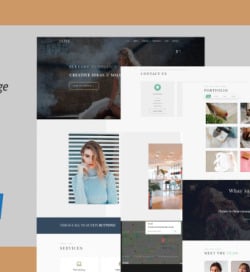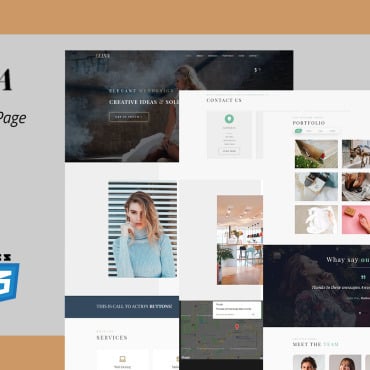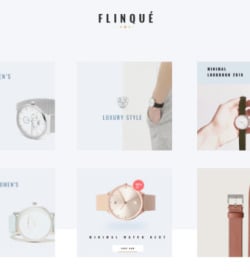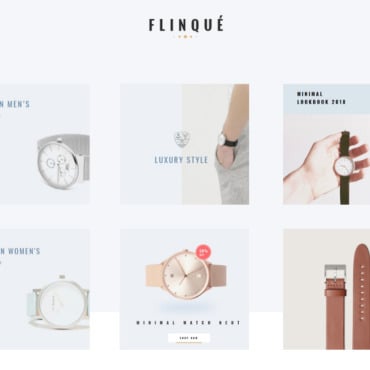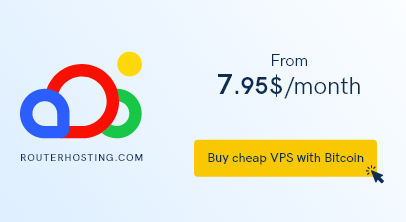“If you know how to be perfect with imperfections, you are heading towards excellence.”
This is an apt quote for WordPress developers who often face serious (and surprising) issues while developing a WordPress-powered website. WordPress remains the most popular CMS in the world, and yet, this CMS also has several notable downfalls which often frustrate web developers trying to deliver completely foolproof web solutions to their clients. This post will discuss the top 10 pain points of WordPress and how you can counter them to assure quality WordPress development.

TABLE OF CONTENT
Interesting Facts & Figures On WordPress
Top 10 WordPress-Related Concerns And Ways To Solve Them
1. Error Establishing A Database Connection
2. Unable To Access WordPress Admin
3. WordPress Login Redirect Error
4. The White Screen Issue
5. You Don’t Receive Password Recovery Email
6. 500 Internal Server Error
7. Connection Timed Out Error
8. Image Upload Error
9. You Get Stuck in Maintenance Mode
10. Slow Page Load TimeHow to Lift WordPress Speed & Performance
Final Thoughts
Interesting Facts & Figures On WordPress
- WordPress powers more than 43.3% of global websites on the internet.
- It accounts for 60.8% of the global CMS market share.
- More than 500 websites are built each day using WordPress.
- The extensive Plugin directory features more than 55000 plugins.
- 14.7% of the world’s most popular websites are powered by WordPress.
Top 10 WordPress-Related Concerns And Ways To Solve Them
Let’s discuss some of the major pain points that have proven to be troublesome for WordPress developers and how you can deal with such issues.
1. Error Establishing A Database Connection
You must be quite familiar with this heading appearing as an error on your screen. There are three major reasons behind it;
- There can be some problems with the hosting server
- If there remains an error in the WP-Config.php file.
- Someone has hacked your website.
How to Cope
If it’s an issue with the hosting server, you need to get in touch with your hosting provider and go through the guidelines to fix it. It may also happen due to incorrect configuration between your site and database. Make sure that you closely scrutinize your username and password and keep them saved somewhere else. The solution to the third issue is that you can use a security tool to figure out if the site has been hacked. Remember, after scanning, you must change your login details to eliminate any intruders.
2. Unable To Access WordPress Admin
If any third party tries to access the dashboard even with the right credentials, WordPress notices this and automatically locks out that person. It’s a kind of reflex action against anyone trying to crack the password. So, if you are restricted with the dashboard access or have simply forgotten the password, you may feel very frustrated.
How to Cope
You have to access the code file of the same and try changing the password from within. In case you have forgotten the password, you can retrieve it from an Admin email.
3. WordPress Login Redirect Error
You may have found yourself getting stuck in this common type of WordPress error that redirects you back to the login page when you try accessing the dashboard. You often get frustrated when you need to enter your username and password again and again. This happens due to incorrect values for the site URL and home URL fields.
How to Cope
The URL credentials on the main site may vary from those in the database setup. Another major reason is poorly configured permalinks that need to be edited.
4. The White Screen Issue
One of the most commonly noticed issues with WordPress is when developers see a completely blank white screen with nothing mentioned on it. It interrupts your agile WordPress development too. The primary reason behind this is an exhausted memory limit or poorly coded themes & plugins installed by you.
How to Cope
To resolve this issue, you need to increase the memory limit in your wp.config.php file. Generally, 64M is considered ideal to offer enough space to upload large media files.
If the problem still exists, you need to disable some recently added plugins and themes that are active. Excessive use of plugins may lead to incompatibility issues with the current WordPress version. You can also fix the error of a plugin in its code.
5. You Don’t Receive Password Recovery Email
Forgetting passwords is a common thing because of which you simply can’t access the dashboard. However, the major concern is when your admin email address doesn’t receive any message regarding this.
How to Cope
You can try retrieving your password through phpMyAdmin in the C-panel of your site. You need to select phpMyAdmin and select the database of your site. Access the wp_users and edit your username, click the “Go” button to save it and it’s done.
6. 500 Internal Server Error
This is another one of the most commonly occurring WordPress errors due to any wrong configuration. The main cause behind this error can be plugins, memory limit, cache, or htaccess file. If you are new to WordPress development, this might hinder your performance and productivity and you find yourself quite helpless.
How to Cope
You need to figure out what new plugins you have recently installed or added to your site. The error might be occurring due to a disruptive line of code in that particular plugin. Deactivate that plugin and reload the site to check whether the problem still exists.
If the problem persists, you need to change the memory limit of your php.ini file up to 64M.
7. Connection Timed Out Error
This common WordPress error occurs when your website’s server is heavily overloaded, restricting it from accepting or completing any request. Using too many active plugins and themes is a major reason behind this error due to which your system may get paralyzed.
How to Cope
To avoid these types of errors in the future, you need to increase the memory limits in PHP files and WordPress. Clear your cache and then reload your WordPress site to ensure smooth performance without such errors.
8. Image Upload Error
You might have faced a situation when you find it troublesome to upload images on your WordPress site. There may be some broken image thumbnails that you notice on your WordPress Media Library. This prevents you from adding high-quality images to your website to make it look more appealing. The primary reason behind such an issue is incorrect file and directory permissions.
How to Cope
Connect to your WordPress site via an FTP connection and change those permissions accordingly. Go to the root folder, select all the folders in the root directory, and by right click, you can find the option “File Permissions”.
9. You Get Stuck in Maintenance Mode
Whenever you provide an update to your WordPress website, the site goes to Maintenance mode by default. Now during this time, when a visitor tries to visit your website, the screen informs him about the maintenance mode and he simply can’t proceed. The maintenance phase doesn’t leave even when an update is pending or is in process, and in the worst scenario, it may even lock you out of the admin area. This is because of any canceled or interrupted WordPress updates.
How to Cope
In case you are locked out of your admin area due to any pending WordPress update, try accessing your website via an FTP connection, go to the root directory, and look for a maintenance file. This file is responsible for keeping visitors informed regarding an update. Delete this file and it’s done.
10. Slow Page Load Time
Slow page load time is often frustrating and WordPress developers are left with no option but to invest more time in it, making things tedious and annoying. There are several reasons why your WordPress site has become slow. Slow or poor-quality hosting, Huge traffic without any CDN, not using HTTPS, or an outdated version of PHP.
How to Cope
Instead of preferring bargain basement hosting, you must prioritize high-quality website hosting like Sitegroud, Cloudways, Kinsta, and WPX Hosting. Another thing that you must consider is choosing to host your website in a country from where your maximum visitors are. Generally, the site remains 2 to 3 seconds slower if it is hosted outside a country.
How to Lift WordPress Speed & Performance
- Provide timely updates to your WordPress site.
- Keep Optimizing Background Processes.
- Use Excerpts on Homepage & Archives
- The comments must be split into pages.
- Avoid direct upload of Audio/video files on your site
- Use fast plugins and avoid excessiveness.
- Avoid hotlinking and content leeching.
Final Thoughts
These are some most common WordPress pain points that we came across through several WordPress developers around the world. Hope this will help you to a great extent in speeding up your development process, streamlining your site performance, and making it a highly interactive and result-oriented website.
—————————————————————————————————————
Author Bio: Nathan Smith is a senior WordPress developer at Technoscore. He uses his experience across multiple web development domains to educate and inform developers on the latest technologies and other industry trends. Smith covers various technology-related topics in his articles and offers his expert view on how to make the most out of top-notch technologies to ensure quality web development.